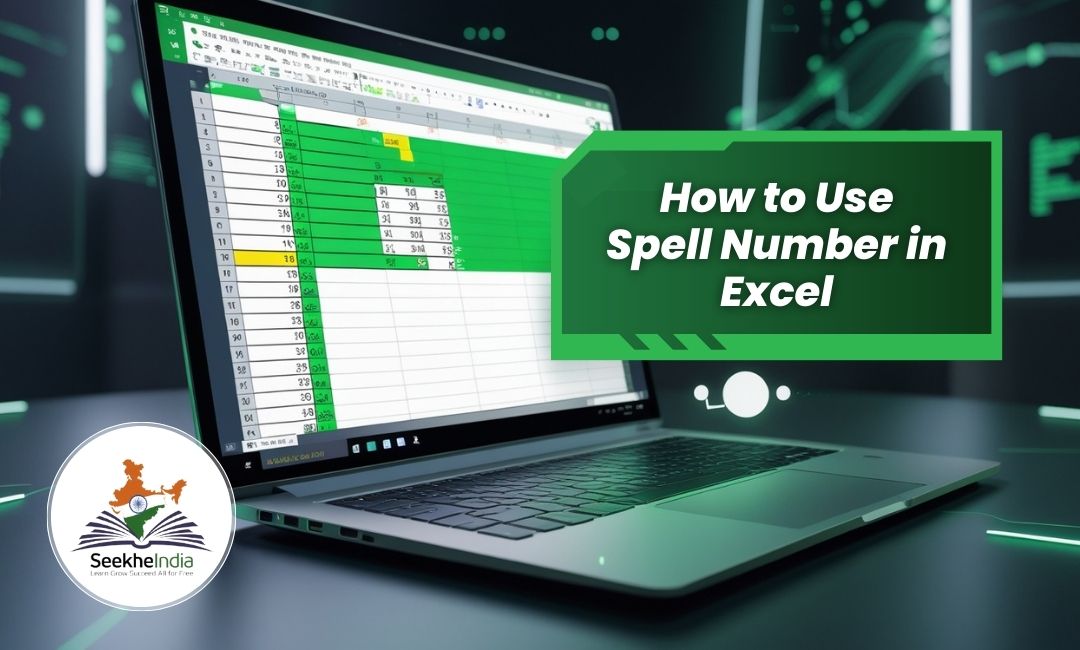What is Spell Number in Excel?
The Spell Number function in Excel converts numbers into words. For example, the number 123 becomes “One Hundred Twenty-Three.” This is especially useful for creating invoices, checks, or other financial documents.
In this guide, we’ll show you how to install and use the Spell Number Add-in in Excel step by step.
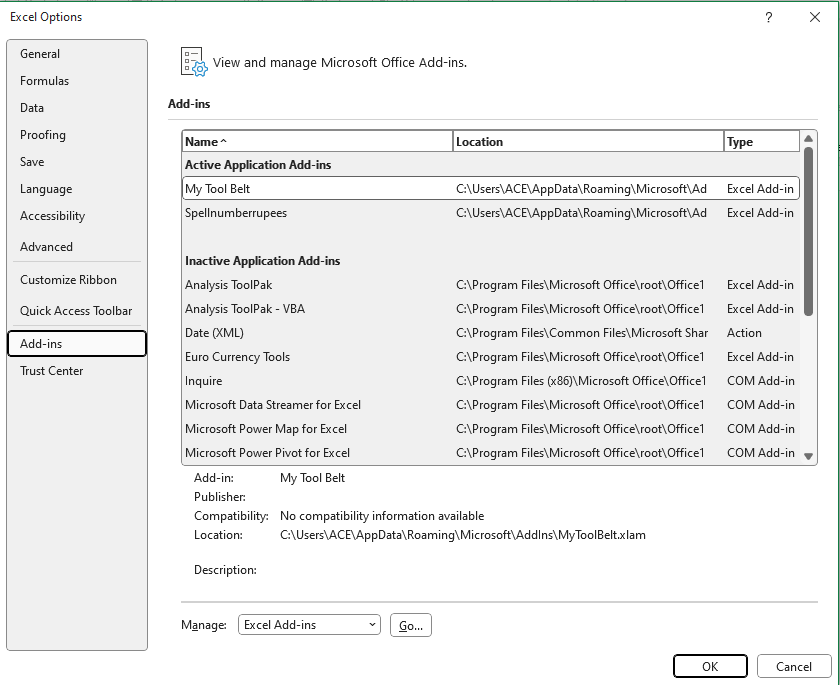
Step 1: Download and Save the Add-in
- Download the Spell Number Add-in file (usually named
SpellNumber.xlam). - Save this file in a safe location on your computer.
Step 2: Move the Add-in to the Excel Add-ins Folder
- Open File Explorer on your computer.
- Navigate to this location:mathematicaCopy code
C:\Users\[YourUserName]\AppData\Roaming\Microsoft\AddIns- Replace
[YourUserName]with your computer’s username.
- Replace
- If you cannot see the
AppDatafolder, enable hidden files:- Go to the View tab in File Explorer and check the box for Hidden items.
- Copy the
SpellNumber.xlamfile and paste it into the AddIns folder.
Step 3: Activate the Add-in in Excel
- Open Microsoft Excel.
- Click File in the top-left corner and select Options.
- In the Excel Options window, click on Add-ins in the left menu.
- At the bottom of the window, select Excel Add-ins from the Manage dropdown and click Go.
- Click Browse, locate the
SpellNumber.xlamfile in the AddIns folder, and select it. - Check the box next to your Add-in name and click OK.
Step 4: Use the Spell Number Function
- Open any Excel workbook.
- In a cell, type the following formula:excelCopy code
=SpellNumber(123) - Press Enter, and the cell will display:
One Hundred Twenty-Three.
Why Use Spell Number?
The Spell Number function saves time and ensures accuracy when converting numbers into words. It’s ideal for financial tasks like generating invoices or receipts.
Now that you know how to use Spell Number in Excel, try it out and make your tasks easier!
Need More Help?
For more Excel tips and tricks, visit SeekheIndia regularly.
 श्याम की, कृपा से
श्याम की, कृपा से